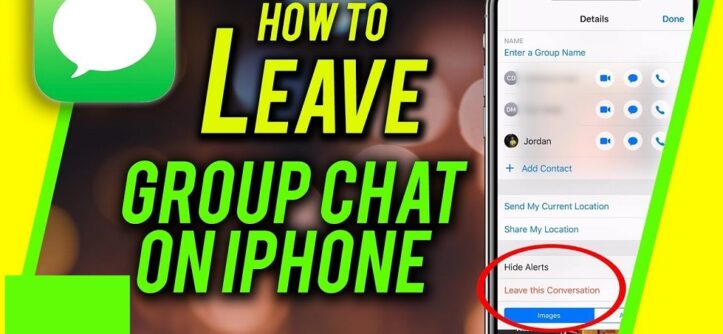Group chats are great for staying connected with friends, family, or colleagues — but sometimes you want out. Maybe the messages are overwhelming, irrelevant, or just too noisy. In this article, I’ll walk you through how to leave a group chat on iPhone (or, if that’s not possible, how to mute or delete it). I’ll also cover common restrictions, troubleshooting, and FAQs.
Understanding Group Chats on iPhone
Before you try to leave a chat, it helps to know that not all group chats are created equal. iPhone’s Messages app supports two main types:
- iMessage group chats — all participants use Apple devices (blue bubbles). These support advanced features like rich media, reactions, and leaving the conversation.
- SMS/MMS (mixed) group chats — if one or more participants are non-Apple (Android, etc.), the chat falls back to SMS/MMS (green bubbles). These are more limited and usually can’t be left.
You can often tell which type you have by looking at the bubble colors (blue = iMessage, green = SMS/MMS) and what options are available in the chat settings.
How to Leave an iMessage Group Chat
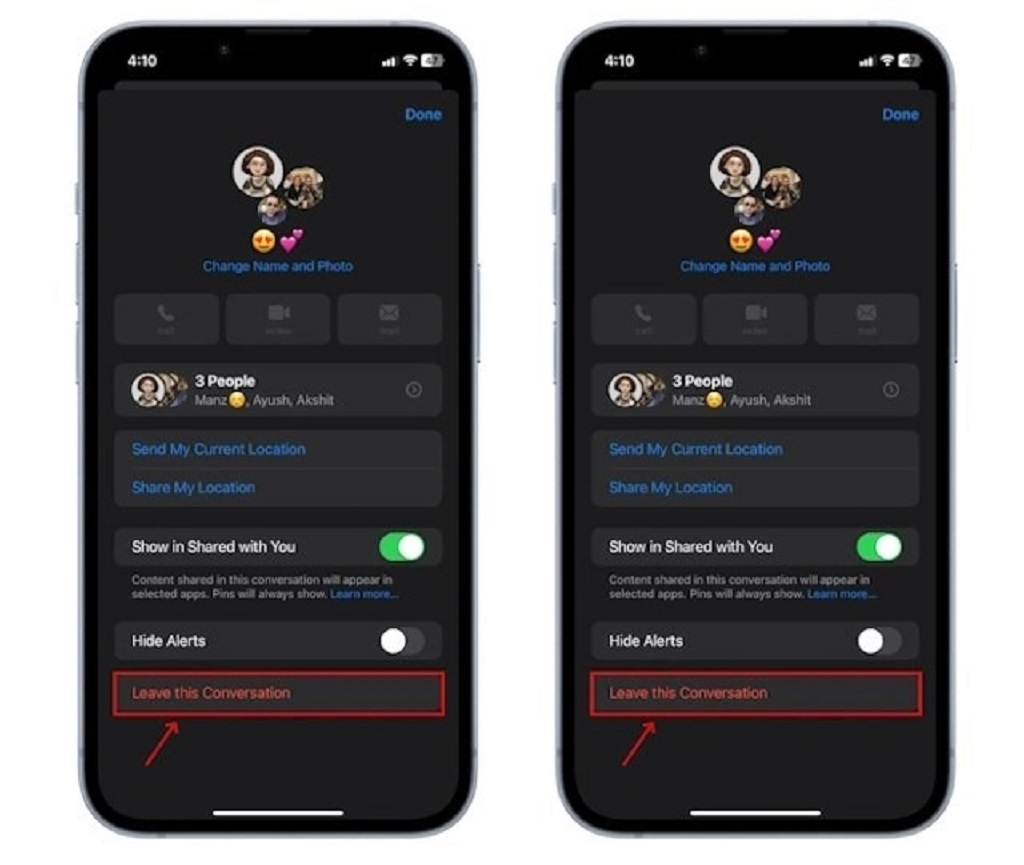
If your group is an iMessage group (all participants are on Apple devices), and it has at least three other people (i.e. a total of 4+ in the group), you should see the option to leave.
Step-by-step Instructions
- Open the Messages app.
- Tap on the group conversation you want to leave.
- At the top of the screen, tap the group name, or tap the contacts/avatars icon to open “Details.”
- Scroll down; look for “Leave this Conversation”. Tap it.
- Confirm that you want to leave when prompted.
- Tap **Done** (if needed) to exit the settings. At this point you’re removed — you won’t receive new messages or notifications from that group.
Once you leave, the group chat will still remain in your message list until you delete it. Also, others in the group will see a note that you left.
Why You Might Not See “Leave this Conversation” (and What to Do)
Sometimes you’ll open the chat settings and see no option to leave. That’s frustrating, but there are logical reasons for it:
- Mixed devices (SMS/MMS) in the group: If at least one person is using a non-Apple device or not using iMessage, the group defaults to SMS/MMS, and the “Leave” option is disabled.
- Too few participants: If the group has fewer than four people total, iMessage may not let you leave, because removing you would reduce it to a simple chat rather than a group.
- Older iOS versions or software bugs: In older versions or in some edge cases, the leave option might be hidden or glitchy. Updating iOS or restarting the device can help.
When you can’t leave, here are your alternative options.
How to Mute or Delete a Group Chat
Mute Notifications (Hide Alerts)
Muting is a good fallback — you’ll stop getting notifications, but remain in the group.
- Open the group chat in Messages.
- Tap the group name or icons at the top.
- Scroll and toggle on Hide Alerts (or “Mute”).
- Tap Done (if needed).
When muted, your message list will often show a small crescent moon or a muted icon next to the conversation.
Delete the Chat
Deleting the conversation removes it from your inbox. But note: deleting doesn’t remove you from the group — if someone sends a new message, the conversation will reappear (unless you’ve left).
- In the Messages list, swipe left on the group chat you want to delete.
- Tap **Delete**.
- Confirm if prompted.
Rejoin or Create a New Group Chat
Once you leave, you **can’t rejoin** that same chat on your own. Someone in the group must add you back.
If you want to stay connected but exclude certain users, the usual workaround is to create a new group chat with just the people you want. Or ask someone to start a new conversation without you.
Tips for Managing Group Chats More Effectively
- Use **Mentions**: You can @mention someone so you’ll get a notification even if the group is muted (iMessage). This helps you keep tabs without participating in every message.
- Give the group a name or photo: Makes it easier to find and manage.
- Adjust global notification settings: Go to **Settings > Messages > Notifications** to control how and when alerts appear.
- Use iOS Focus / Do Not Disturb modes: These can suppress message alerts during specific times or contexts.
Troubleshooting Common Issues
| Issue | Possible Cause | Solution / Tip |
|---|---|---|
| No “Leave this Conversation” option | Mixed devices in group, or fewer than 4 participants | Mute (Hide Alerts) or delete the thread. Ask someone to make a new iMessage group without non-Apple users. |
| Messages still coming after leaving | Delay in system sync, or group is SMS/MMS | Restart your iPhone. If SMS/MMS, muting or deleting is the only real option. |
| You want out but can’t leave | Because of group limitations or platform constraints | Mute, delete, or ask to be removed by the group. If nothing works, block numbers or adjust settings. |
Popular FAQs
Why can’t I leave a group chat on my iPhone?
You’ll often lose the “Leave” option if the group includes any non-Apple users (SMS/MMS) or if the group has fewer than four total participants.
Can I leave a group chat with Android users?
No. If even one member is using Android, the chat becomes SMS/MMS, which doesn’t support the leave feature. Instead, mute or delete the conversation.
Do others get notified when I leave?
Yes. In iMessage group chats, others will usually see a message like “(Your Name) left the conversation.”
If I leave, can I still see old messages?
Yes, all past messages remain on your iPhone until you delete the thread. Leaving only stops future messages.
How do I exit quietly (without drawing attention)?
Muting the chat (Hide Alerts) keeps you in but silent. Deleting the chat hides it from view. Neither option notifies others that you did this. But in iMessage, leaving will always show a notice.
Related Topic: Best Numbing Cream for Tattoos
What if the “Leave” option is missing due to iOS version?
Ensure your iPhone is updated to the latest iOS. Sometimes a reboot helps. Also check Apple’s support guidance.
Related Topic: Home Repair Projects You Can Do This Weekend
Conclusion
Leaving a group chat on iPhone is straightforward **if** the chat is an iMessage group with enough participants. If that option isn’t available, muting or deleting the chat can help you maintain peace without leaving everyone else hanging. Always keep your device updated, and understand the difference between iMessage and SMS/MMS groups.
For more help, you can refer to Apple’s official support page on leaving group messages: Leave a group text message thread on your iPhone or iPad.